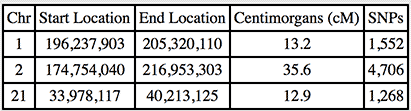If you're mapping your chromosomes, you'll need the segments you share with your matches. You can get the matching segments from testing companies 23andme, Family Tree DNA, Living DNA and MyHeritage, as well as the Gedmatch website. You can't currently get these from AncestryDNA. In order to use matches from these sites in your chromosome map, you'll need to ask them to transfer their DNA.
Family Tree DNA, Living DNA and MyHeritage accept transfer uploads of autosomal DNA test results, while you can upload any autosomal DNA kit to Gedmatch. If you haven't already, consider uploading your DNA to these sites in order to find more matches. Please always be sure to read the terms and conditions to ensure you are comfortable with them before uploading.
Jump to:
23andMe
Segment data is currently unavailable from 23andMe. From their site:
Update: October 20, 2023 9:35 PM PST
As part of the ongoing security investigation, we have temporarily disabled some features within the DNA Relatives tool as an additional precaution to protect the privacy of our customers.
Family Tree DNA
If you've tested with Family Tree DNA or completed an autosomal transfer, you can view your Family Finder Matches at https://www.familytreedna.com/my/familyfinder/. Tick the checkbox to the left of the match you're interested in, and click the 'Compare Relationship' button on the right.
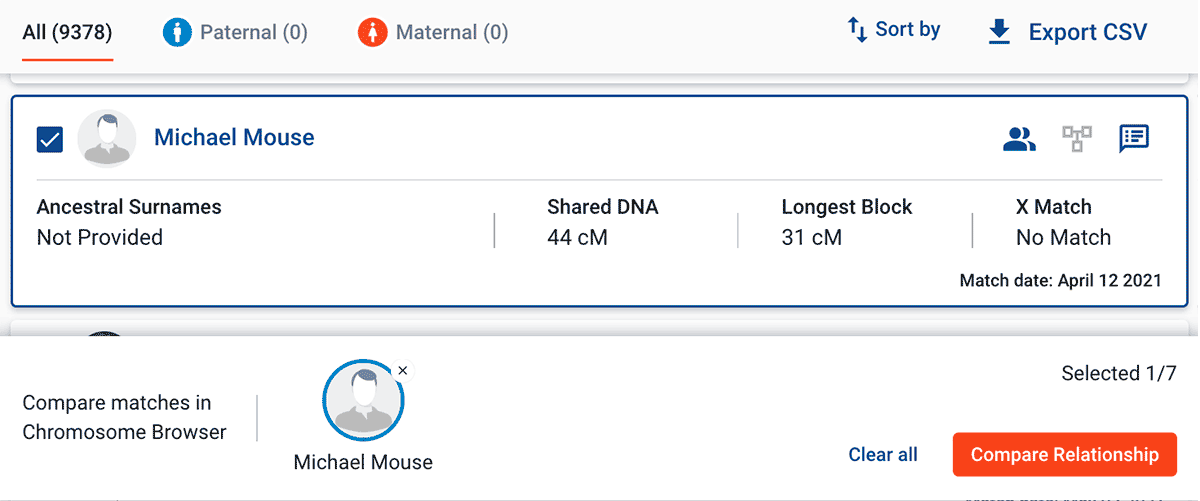
This will bring up the Family Tree DNA Chromosome Browser showing the segments you share with the selected match.
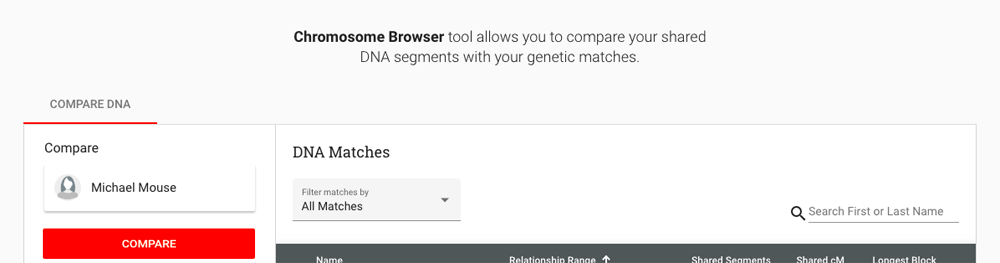
If you click 'Detailed Segment Data', above the chromosomes, you'll see a table.
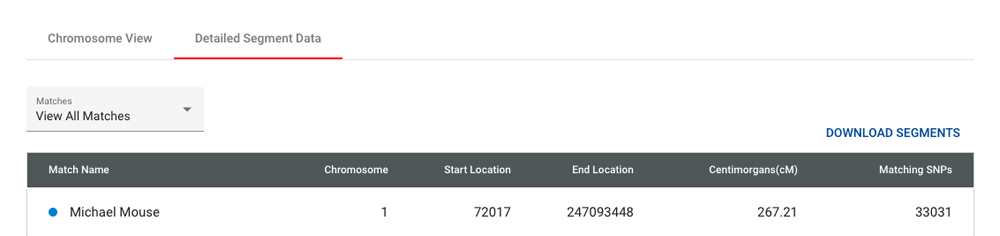
You can copy and paste the table with segment info directly into the DNA Painter 'Paint a new match' form (just select the entire table, click CTRL-C/CMD-C to copy and then paste into DNA Painter using CTRL-V/CMD-V). If you prefer, you can click 'Download segments' for a CSV file. You can then copy and paste the entire contents of this CSV into the same form.
Video: Getting segment data from FamilyTreeDNA DNA matchesLiving DNA
Living DNA is a British testing company who have been active for several years but only started making segment data available for matches in 2023. After you log in, matches are shown within the Family Matching section.
Accessing the data is simple. Once you've clicked through to your match, you can click the 'Shared DNA' tab. You'll see a simple chromosome browser showing segments, and above it at the top right you'll see the 'Copy segment data' button. After you click this, the data will be copied to your device's clipboard. You can then paste directly into the 'Paint a match' box within your DNA Painter chromosome map.
(If you prefer, you can also copy and paste from the table view of the data)
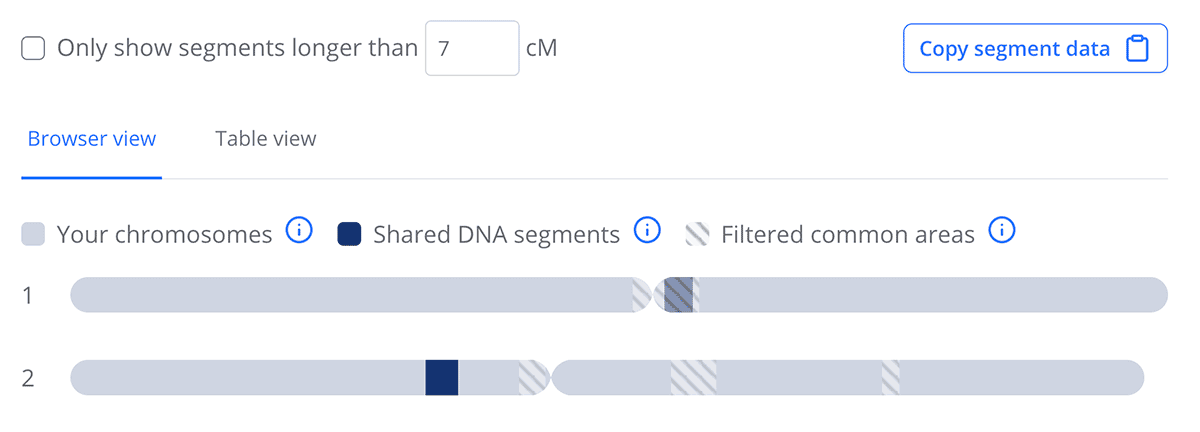
MyHeritage
MyHeritage matches are available at https://www.myheritage.com/dna/matches/. The company sells its own DNA tests, and you can also upload your raw DNA to their site and they will provide matches from their database once your file has been processed. You have two options for accessing segment data:
Please note, as of October 2023, you may need to turn on 2-factor authentication in order to access segment data at MyHeritage.
Option 1: Click 'Review DNA match' on the match you're interested in so that you can access the segment data.
On the detail page, scroll down to the chromosome browser at the bottom of the page (you might need to be on a desktop device in order to see this section).
If you click 'Advanced Options' at the top right of this table, a link to 'Download shared DNA info' appears. If you click this link, a file will download containing the match segments. You can paste the contents of this file (either comma delimited as it comes, or after opening in a spreadsheet programme such as Excel) into the 'Paint a new match' form on the DNA Painter site.

Option 2: Go to the Chromosome Browser and select yourself and your match. At the bottom of the page you'll see a section called 'Shared segments info' with a table of data that you can paste into DNA Painter.
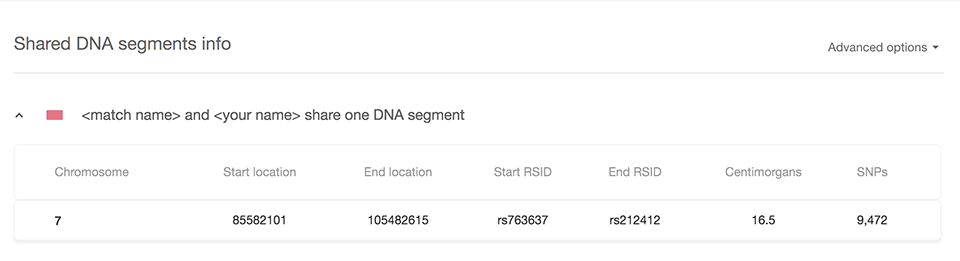
Gedmatch
Gedmatch uses kit numbers. To get the segment data for a match, use one of the tools listed on the right of the homepage under 'DNA Applications':
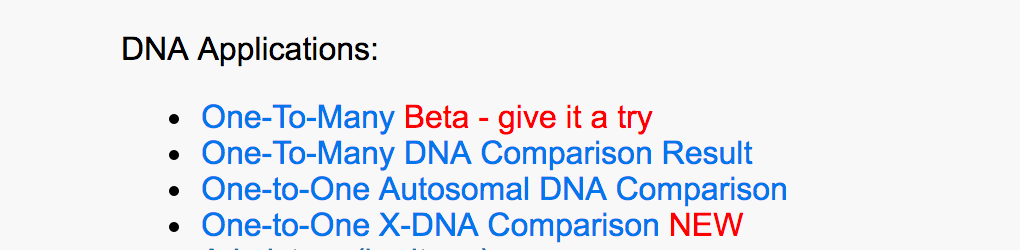
- If you know the kit number of your match, go to the one-to-one comparison tool at https://app.gedmatch.com/v_compare1.php.
(Or alternatively, click on 'one-to-many'. This will bring up a table of matches, with the closest at the top. To get the segment data for an individual match, click the 'A' to the left of the match name. This will bring up the one to one comparison tool with the kit numbers pre-filled.) - Enter your kit number in the 'Kit Number 1' box and the other kit number in the 'Kit Number 2' box, and click the submit button.
- By default, the display shows 'Graphics and Positions'. For DNA Painter you just need the position, so you might like to select 'Position Only' (either will work fine, but with 'position only' it will be easier to select the data to paste).
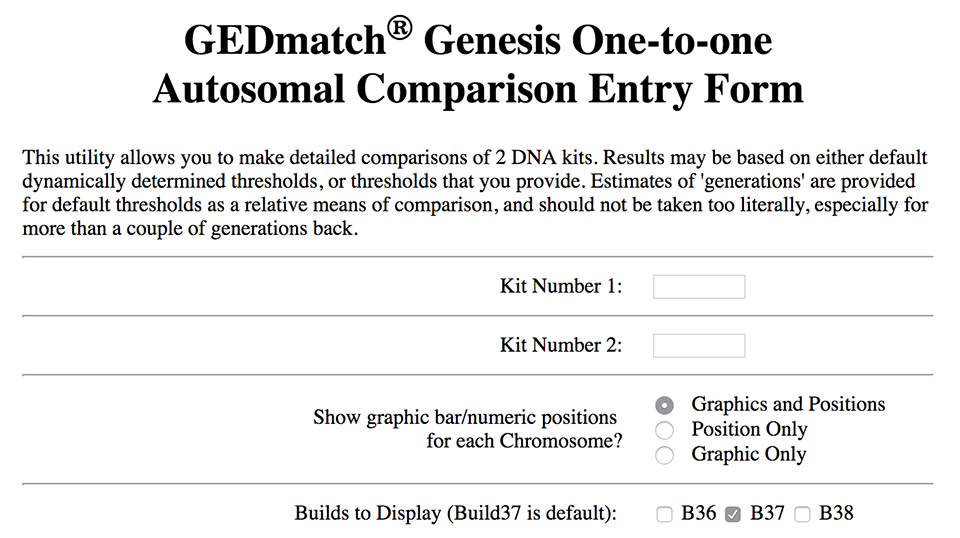
Please note that in Gedmatch, X-DNA matches are compared separately from autosomal matches. A separate one-to-one tool exists for X matches.
The results look like the picture below. You can copy and paste the table data (it doesn't matter if you include the header or other data as well) straight into the 'Paint a new match' form.