As genealogists, we spend a lot of our time deep in family trees. I’ve spent so many hours trying to build collateral lines down to the present day that my main tree now includes more than 6,000 people!
By contrast, in an ancestral tree at DNA Painter, you extract just your direct ancestors. Among other benefits, this helps you summarize your entire ancestral inheritance in a single page that can easily be searched or shared.
With the goal of making ancestral trees even more useful, compact and visually engaging, I’m pleased to announce three new features.
1. Uploading pictures
You can now upload a picture for anyone in your tree. To do this:
- Go to the edit form for this person
- (either hover over the person in the tree and click EDIT, or click first on the person and then on the EDIT OR ADD NOTES button)
- Under Picture, browse your device for your image file
- Once it’s loaded in, select an area using the cropping tool:
- Drag the image and/or use the slider to zoom to the area you want to use
- Faces work best, but for more distant ancestors you may want to use a building or gravestone
- For consistent display, all uploaded pictures are circular
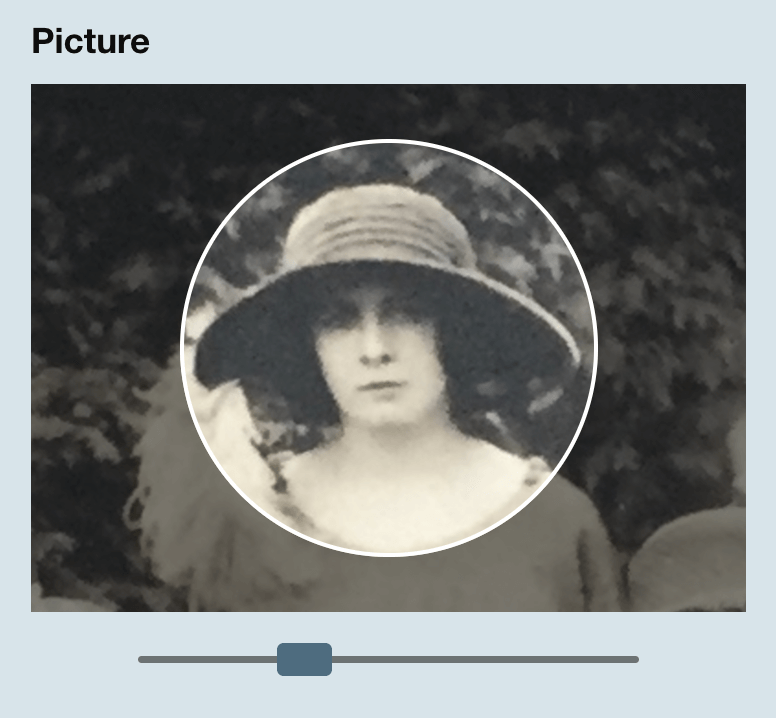
This lets you customize your tree more than ever before. I found it very impactful to see my own picture alongside my parents, grandparents and great-grandparents.
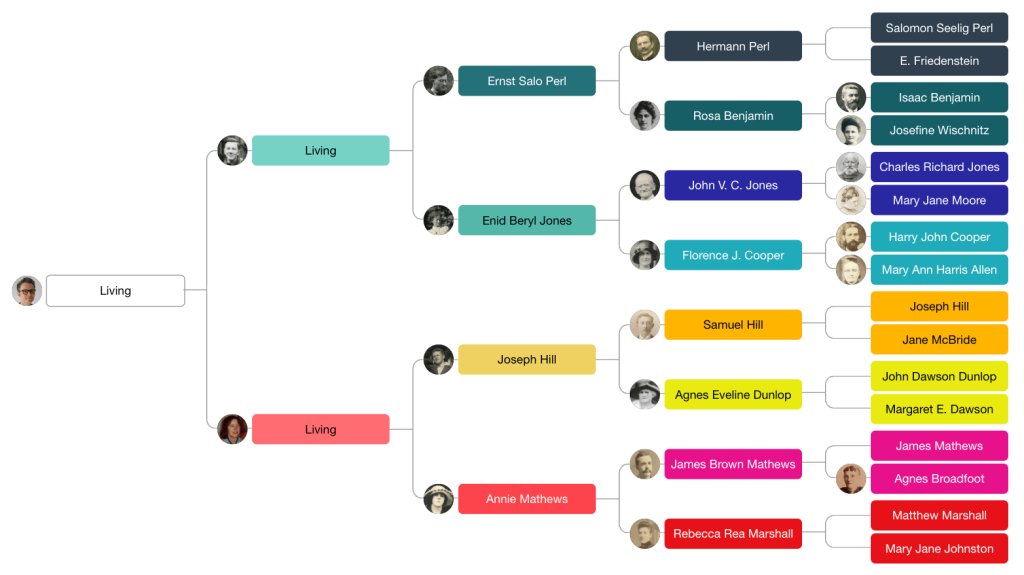
Seeing this view also reminds me that I *really* want to uncover photographs of those people whose pictures are missing. They were all alive in the age of photography, so I should leave no stone unturned when it comes to contacting other descendants of my great-great-grandparents.
After you upload them, pictures appear in the following places:
- In the detail overlay when you click on a person from any view
- In the tree view when you have the default ‘names and pictures’ view setting
- In the fan when you hover over someone
- In the new dot view
2. Dots
The new dot view is ideal for showcasing uploaded pictures. I built it with the goal of creating a completely visual family line, free of textual clutter. This makes for an extremely compact and flexible display in which you can adjust the zoom level, orientation and the number of generations shown.
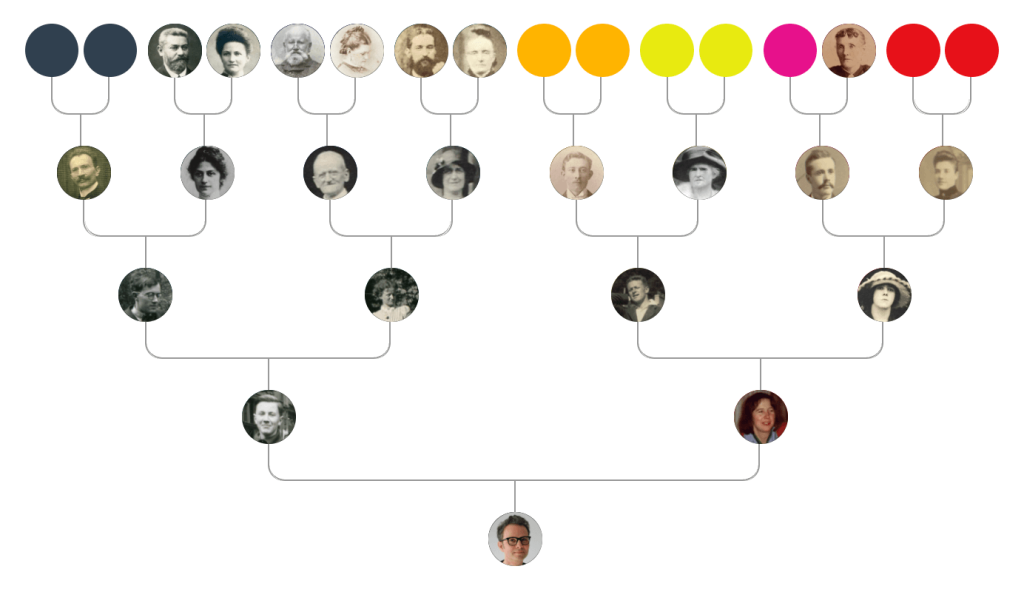
For more information, hover over a person.
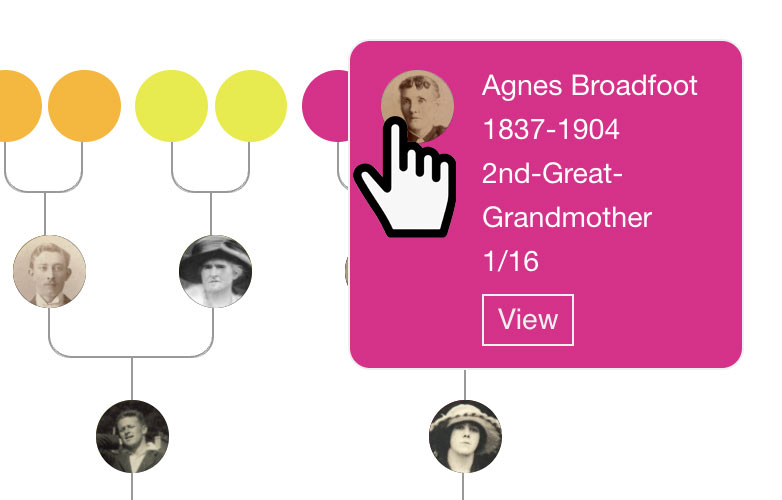
Used alongside the existing display options, this feature is even more powerful:
- DNA Filters, allowing you to highlight genetic ancestors as well as paths for X, Y and mitochondrial DNA
- Dimensions: overlaying information such as country of birth, age at death, or any other sets of information you can imagine
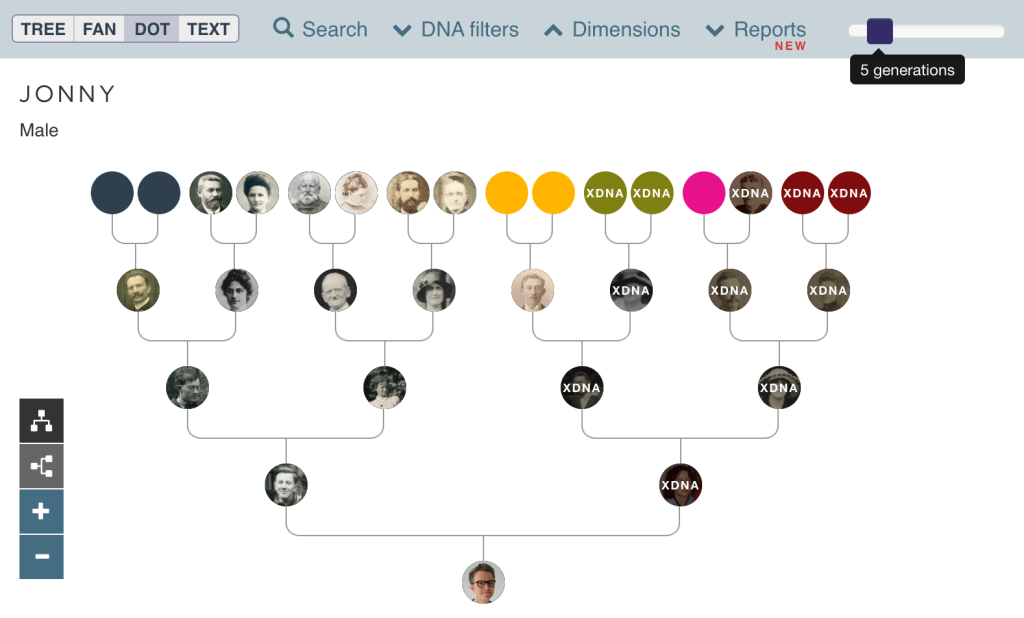
3. Brick Walls
Finally, I spent some time building a simple but powerful feature that I was not able to find anywhere else:
- A list of the brick walls in your direct line, with the most recent first
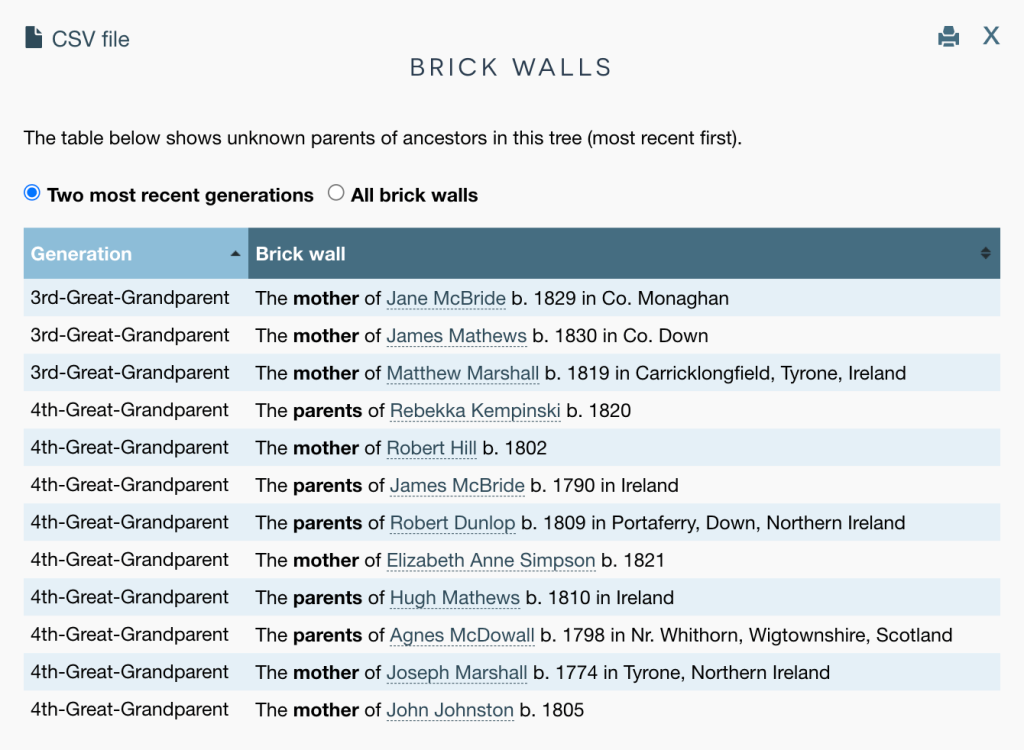
By default, just the brick walls from the two most recent generations are shown. To change this, click All brick walls. At the top left you’ll see a CSV file button. If you click this, a file with all the data showing in the table will download to your computer.
If you’re anything like me, you will already be very familiar with your brick walls. Even so, I’ve found that using this list helps me focus and prioritize:
- I can click through to people on the list and review my latest research notes
- That way, when I revisit this brick wall, I’m able to dive straight into the detail as opposed to tapping away at the coalface
To prevent the tree page from becoming too cluttered, I’ve put Brick Walls, alongside some existing features, into a new menu item called Reports.
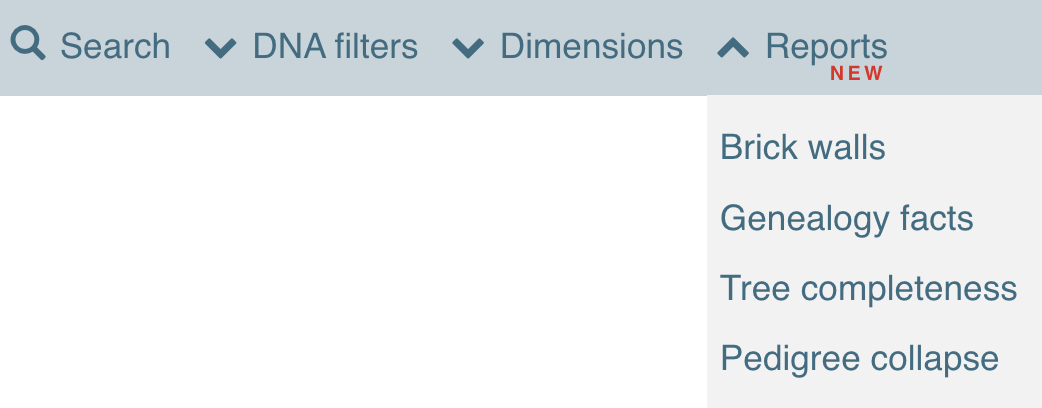
Here’s a recap on the reports now available:
| Report | Description |
| Brick walls | A list of known ancestors who have missing mothers and/or fathers, with the closest generation first |
| Genealogy facts | Like Nutrition Facts but for your ancestors! |
| Tree completeness | The percentage of ancestors identified at each grandparent level |
| Pedigree collapse | If you have pedigree collapse in your tree, this report will appear, listing the ancestors who in your tree more than once |
Try it yourself
These features are now available to all users and you can get started via the trees tab on the live site. As a reminder, all users can have one free ancestral tree, and this includes everything I’ve announced here. For access to all features, and to create more than one tree, please consider subscribing.
Thank you
I hope these features will help you use your ancestral tree both as a showcase for your direct line, and as part of your research workflow. Many thanks to everyone in the beta testing group who provided feedback.
Please watch this space for further improvements and integrations!
Further reading
For background information on some of the concepts and features discussed above, please check out these articles:
Blaine Bettinger: Q&A: Everyone Has Two Family Trees – A Genealogical Tree and a Genetic Tree
Jonny Perl: Eight ways you can use ancestral trees at DNA Painter
Jonny Perl: DNA Painter Dimensions: a new way to showcase your ancestral line
Morag Peers: What is a Genealogy Brick Wall?
Contact info: @dnapainter.bsky.social / jonny@dnapainter.com
