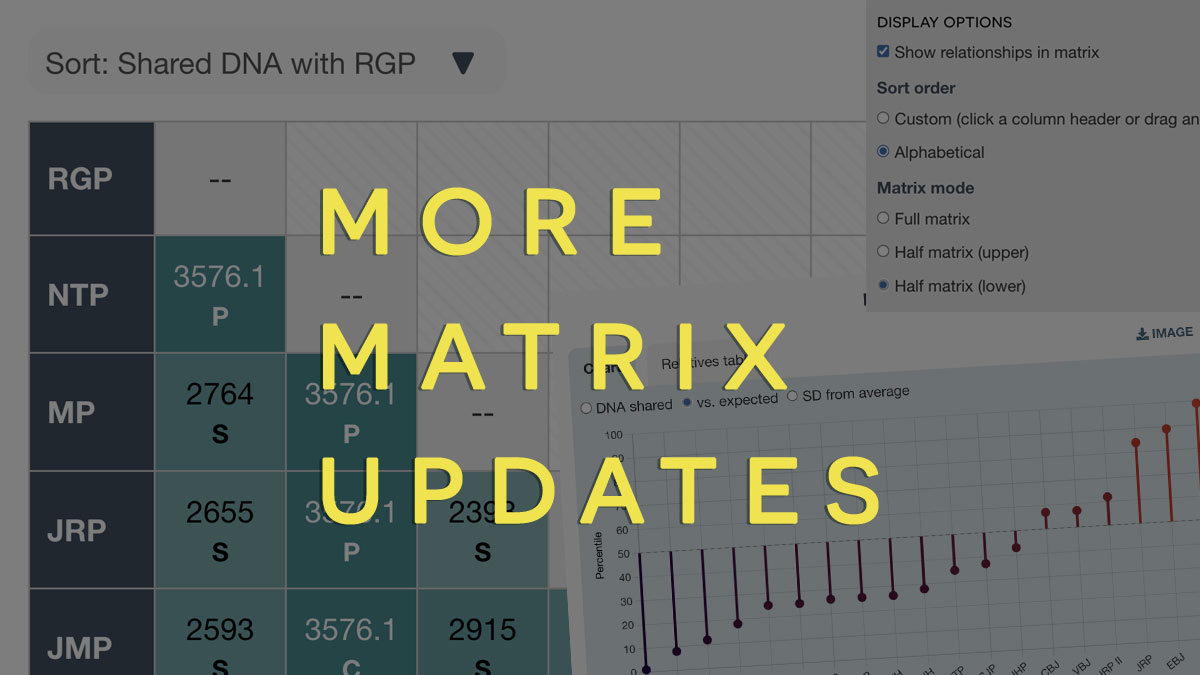I launched the matrix tool back in May this year. Here’s an example matrix. In case you missed it, here are two previous posts:
As a developer, the tool has been very rewarding to work on. New features often suggest themselves, and are also put forward regularly by users (thank you!) You can read about the most recent updates below.
Enhanced charts
When you click on a tester name, you see an overlay summarizing the DNA this person shares with others in chart and table formats. There are now three charts in this overlay, and you can switch between them by clicking on the appropriate option above the chart:
DNA shared
This simple bar chart displays testers in order of how many centimorgans of DNA they share with this person.
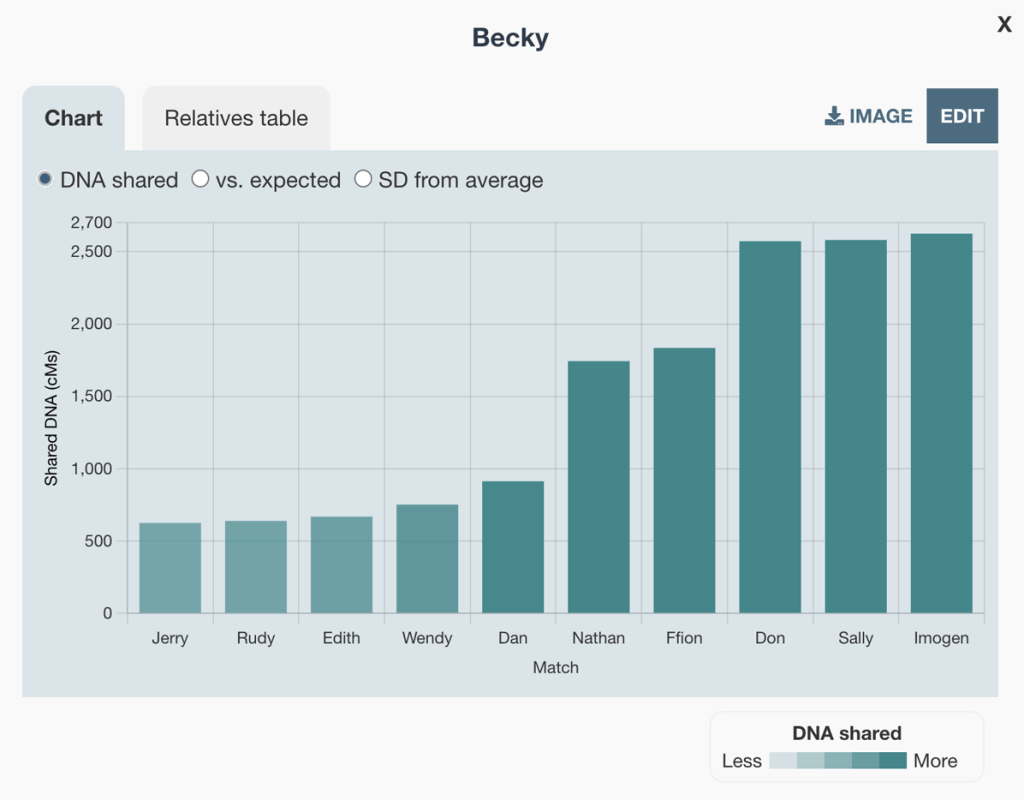
DNA shared vs. expected for that relationship
This chart considers the amounts of DNA each tester shares along with their genealogical relationship and plots it according to a percentile value. This percentile is based on the amounts for each relationship that genealogists have submitted from the Shared cM project. This updated chart uses dots rather than bars, and has a dotted line showing the 50th percentile that represents the median. This means you can see immediately which testers share the most and least versus what others have reported for this relationship.
For example, in this overlay, hovering over the dot on the left shows us that the 625.5cM that Becky shares with Jerry is on the low side, and puts them in the 7th percentile for first cousins.
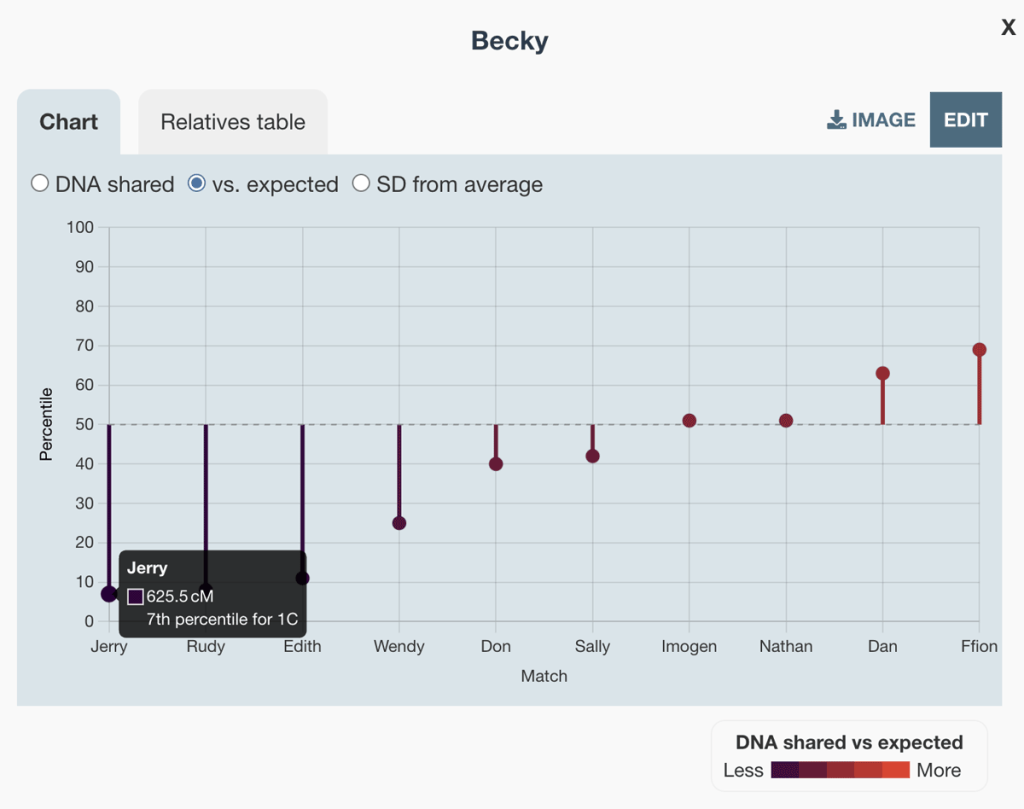
Standard deviations from the average
If we’re interested in how typical a match is, standard deviations provide extra context by using the distance from the average for that relationship. This makes it easier to spot unusually high or low shared DNA. In this case, even though Jerry and Becky are only in the 7th percentile for first cousins, this is only about 1.5 standard deviations below the average. This is in contrast to other examples that are firmly in outlier territory, more than 3 or 4 standard deviations from the average.
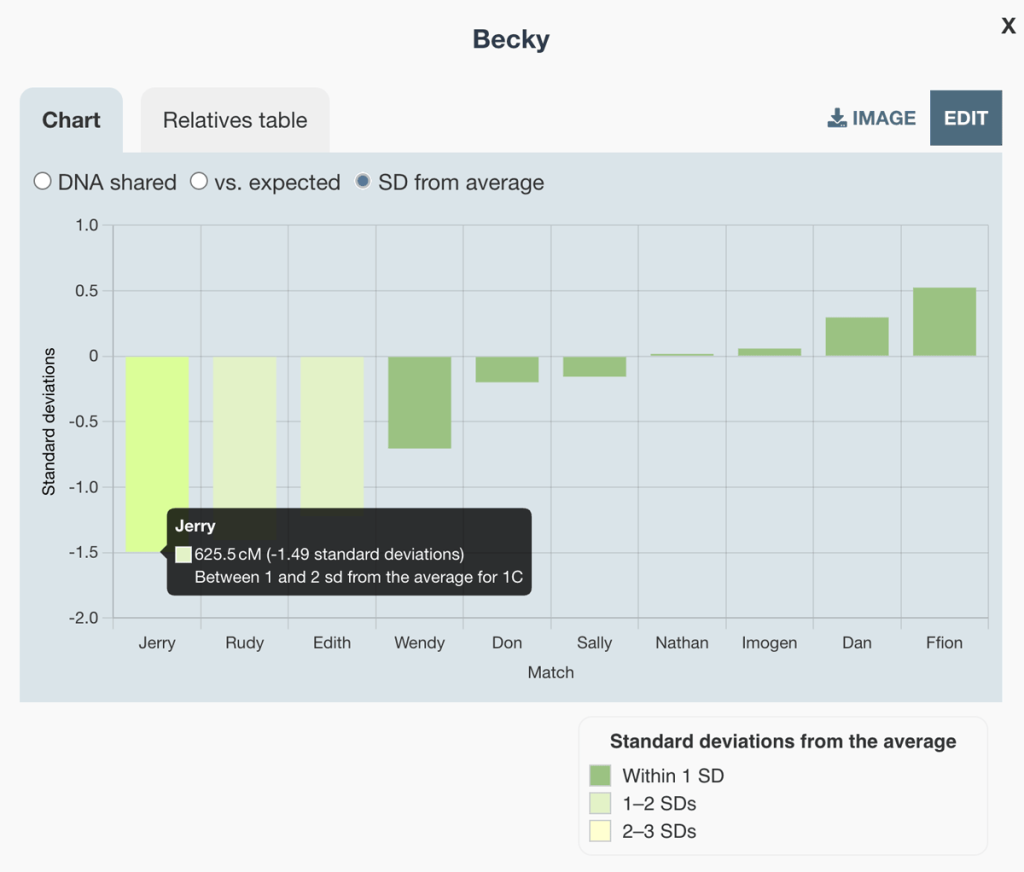
Please note, the vs. expected and SD (standard deviation) from average charts are only available if you have entered relationship data into the tool.
New matrix tool sorting options
I’ve also made the sorting of testers more configurable. The first thing you might notice is a new Sort indicator above the matrix.
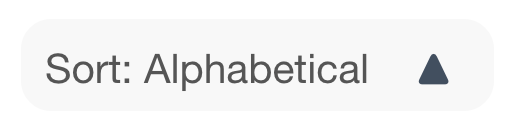
If you click on this, it will take you to the Settings panel where you can now choose between Alphabetical and Custom (default).
To configure the custom order:
- Click on a tester name in the header to sort the table via the current shading option (DNA shared, DNA shared vs. expected or SD from average) for that tester
- Or click Edit mode and then drag and drop the testers via the ⋮⋮ icon to change the order
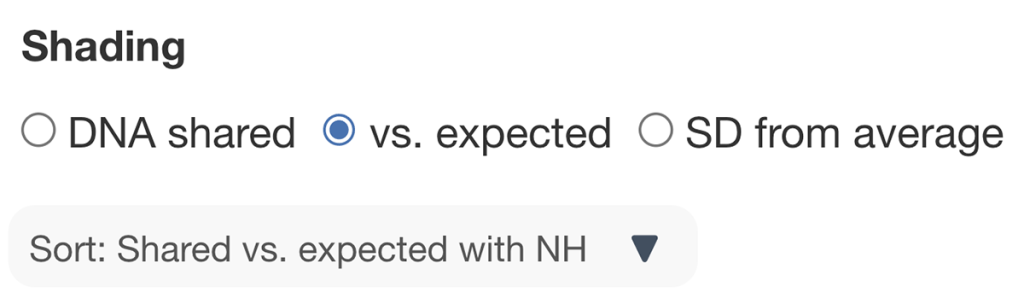
You can click the arrow indicator to reverse the current order. This could be helpful if for example you are focusing on those who share the least DNA with a particular tester.
Save chart and table images from individual tester overlay
One potential use case for the tool is collating amounts that different tested family members share. To make it easier to disseminate this information, I’ve added a new feature.
- As well as saving an image of the entire matrix via the Export menu, you can now save an image for an individual tester via the new image download option next to the Edit button in the overlay
- Clicking this will download an image of the current chart, or of the table if you are in the Relatives table tab
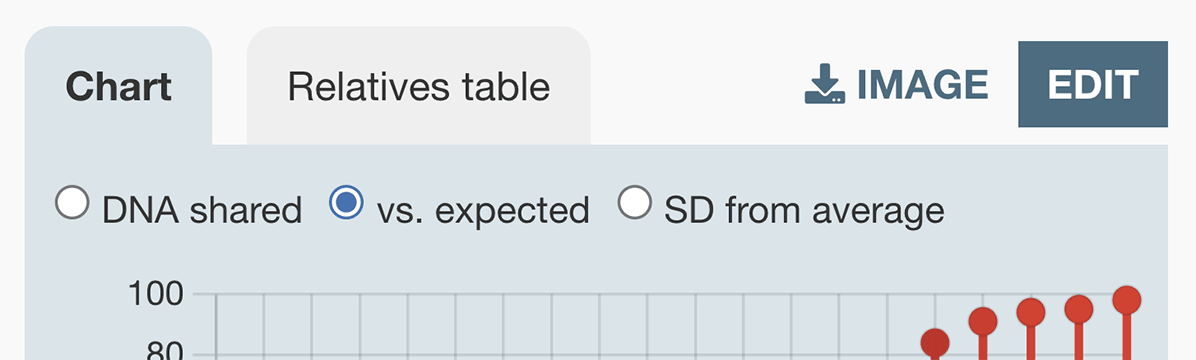
Clone tester
Another addition for individual testers is the Clone button, which you can find at the bottom left of the edit tester form.
This feature is intended for use when you are adding a sibling of an existing tester. It will create a new tester called Clone of [tester name]. It will copy relationships and set cM values as blank. You can then edit the name and shared cM amounts.
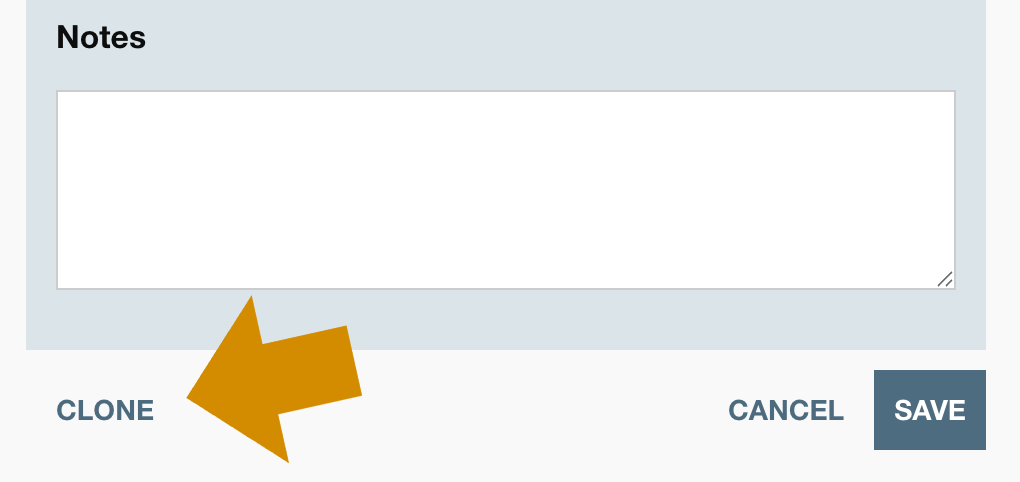
Lower half-matrix option
Finally, by popular request, you can now display the matrix as a half-matrix with the names along the bottom. The new matrix mode option in settings lets you choose from:
- Full matrix
- Half matrix (upper)
- Half matrix (lower)
Thank you
I hope these updates are useful. I look forward to developing this feature more, and as always, your comments and feedback are welcome.
Contact info: @dnapainter.bsky.social / jonny@dnapainter.com