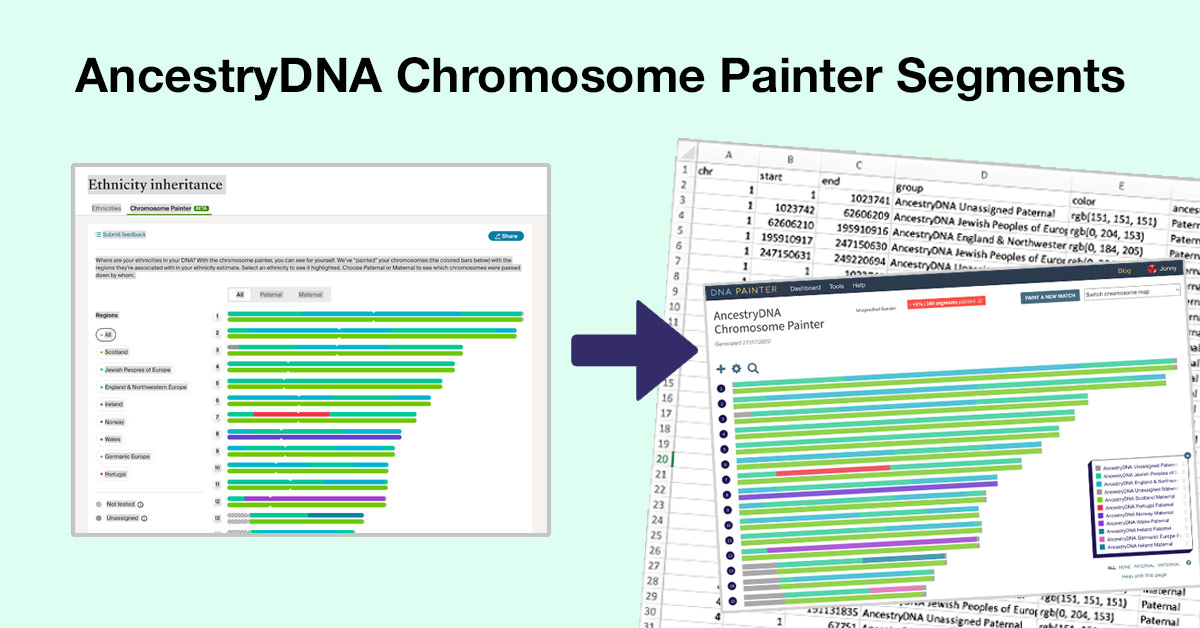Earlier in July 2022, AncestryDNA launched a new feature: Chromosome Painter. In this post I’ll introduce a new tool that allows you to extract segment data that you can use to paint population information in your DNA Painter chromosome map.
AncestryDNA’s Chromosome Painter
The new chromosome painter takes Ancestry’s recently announced ‘SideView’ technology and goes further, showing you the actual segments, broken down by ancestral population, that you inherited from each parent. Crucially, it is able to do this even if you do not have a parent tested.
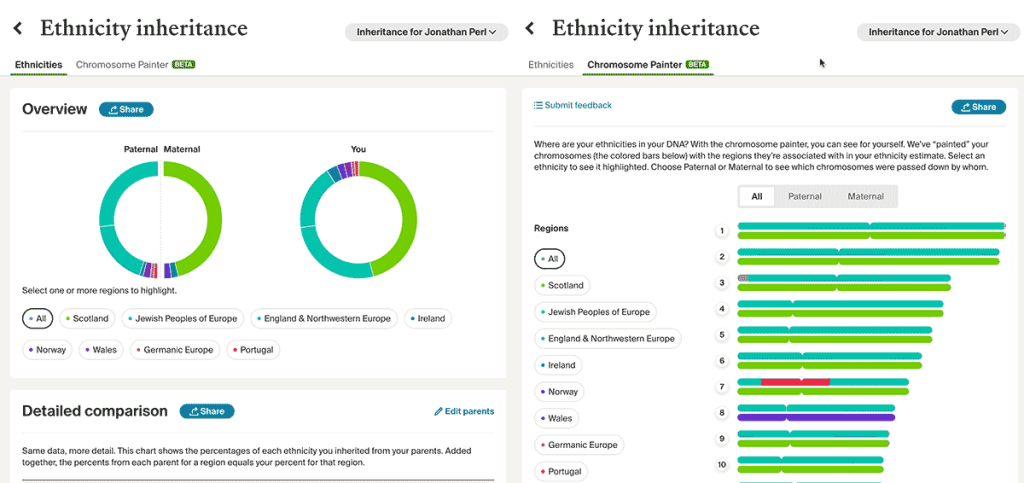
While this does not mean we have long awaited segment data for matches, it nevertheless feels exciting to have actual segments at AncestryDNA. And beyond the visceral excitement, these segments can for many of us provide crucial clues in our ongoing quest to decode and understand our genetic inheritance.
Your experience with this feature will definitely vary depending on your own situation. I’m particularly excited because within my family I have ancestors with several very different ancestral backgrounds. Having this data therefore lets me:
- Identify crossover points where I stopped inheriting DNA from one grandparent and started inheriting it from the other grandparent on that side
- Cross-reference these with estimates from FamilyTreeDNA and 23andme, both of which also allow you to import population segments
If your background is less varied, you may be more underwhelmed by this new feature and your “ethnicity estimate” in general.
Telling AncestryDNA which parent is which
SideView will introduce “Parent 1” and “Parent 2” labels. If you’re able to figure out which is which, you can click Edit parents on the main “Ethnicity Inheritance” page.
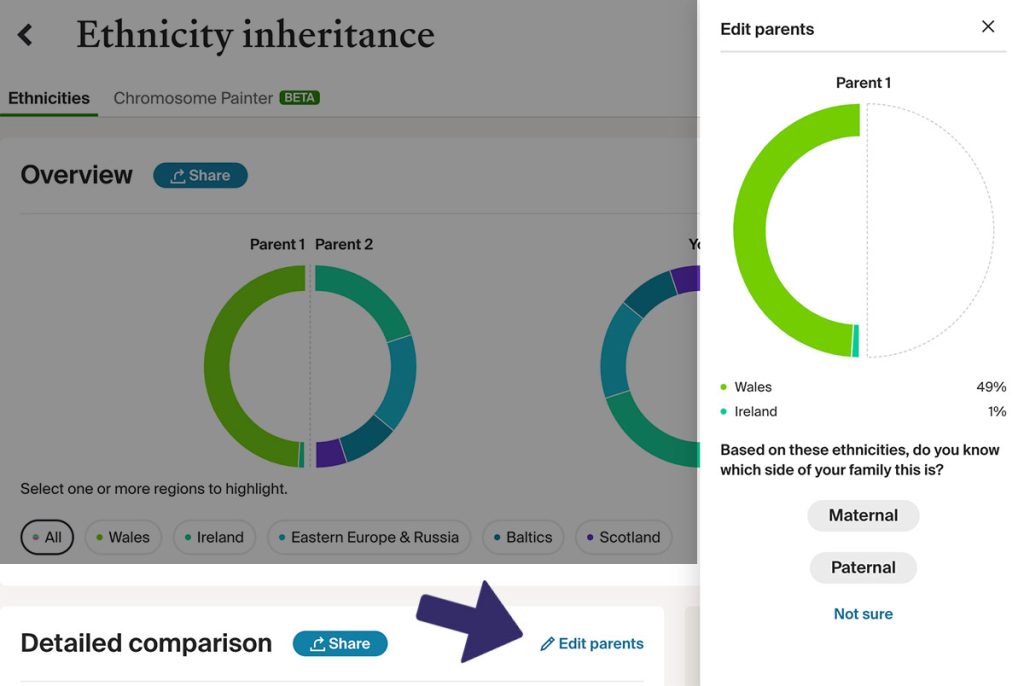
The new tool at DNA Painter
One big feature that you’ll immediately notice is missing from the new AncestryDNA page is the actual segment data! So I built a tool that estimates this using the data on the page and the Genome Reference Consortium Human Build 37 (“Build 37”) chromosome lengths.
You can find the tool at https://dnapainter.com/tools/acps
Using the tool
1. At AncestryDNA, visit your ‘DNA Story’ page
On the right-hand side under Ethnicity Estimate you’ll see a section called Ethnicity Inheritance. You may have to scroll down to see it. Within this section you’ll see Chromosome painter. Click on this to view your AncestryDNA Chromosome Painter page.
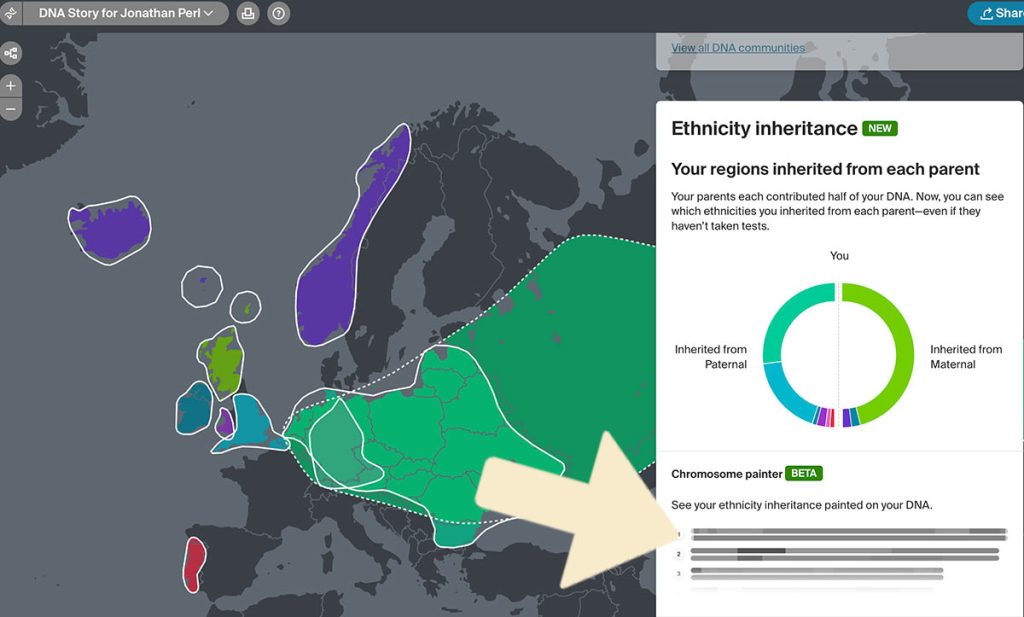
Note: I understand this beta feature is rolling out and you may possibly not yet see it applied to your AncestryDNA account.
2. Copy and paste the entire page
Click on the page and press CTRL-A (Command-A on a Mac) to select all the text on the page, and then CTRL-C (Command-C on a Mac) to copy it to your computer’s clipboard.
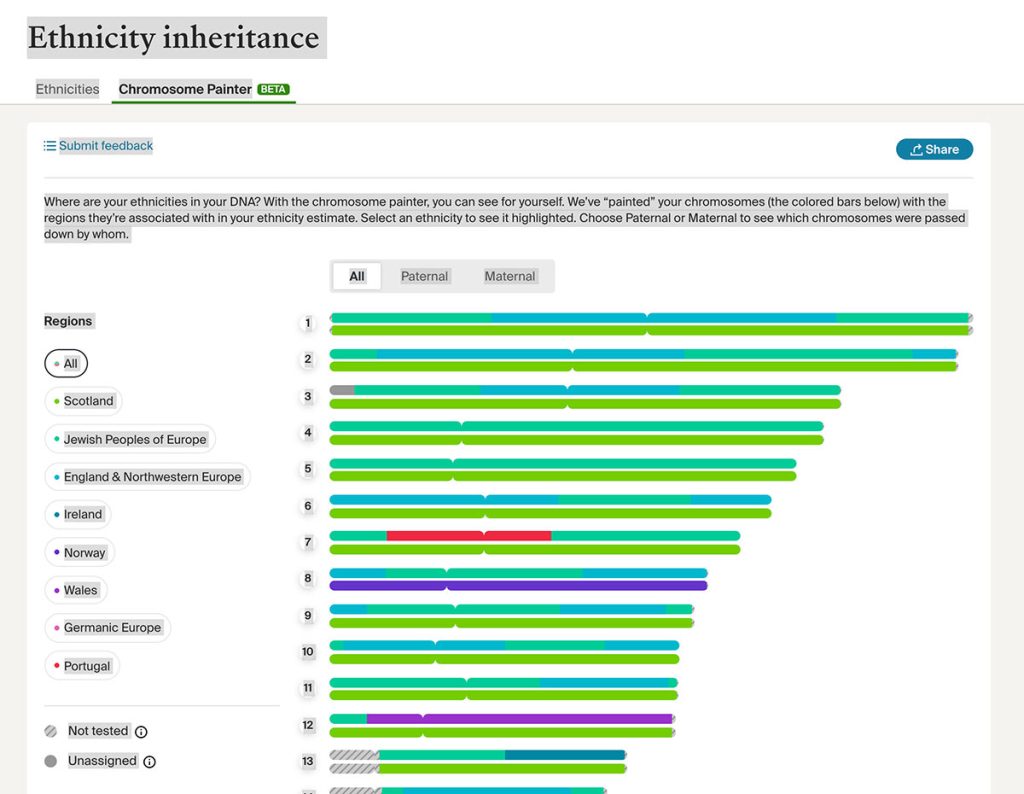
3. Paste the data into the DNA Painter tool
At https://dnapainter.com/tools/acps, click into the ‘Paste here’ box and press CTRL-V (Command-V on a Mac) to paste in the contents of the clipboard.
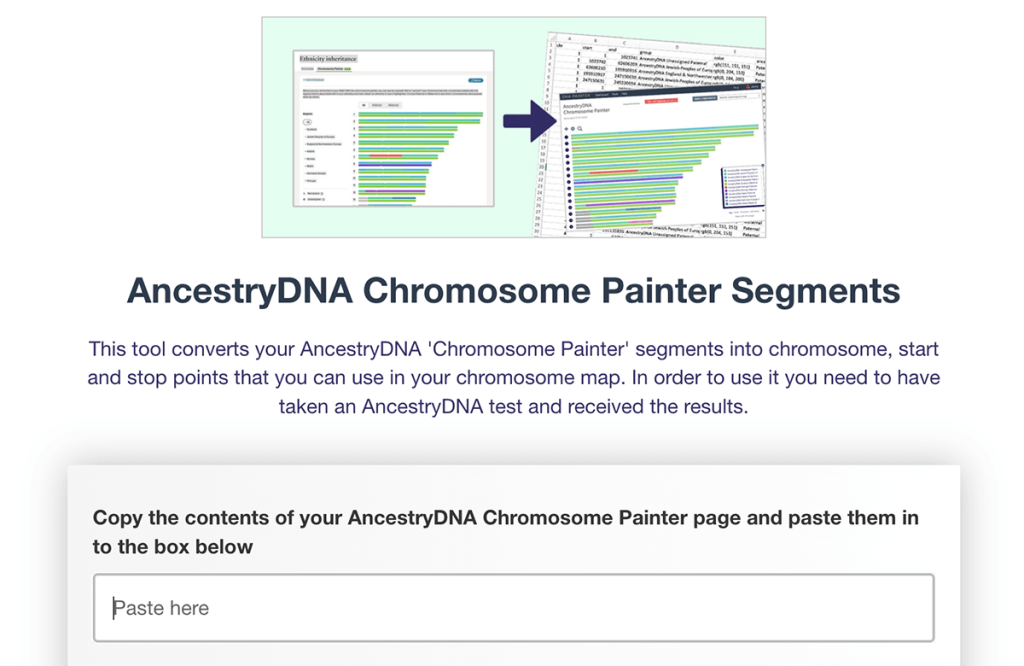
4. That’s it!
As soon as you paste, the tool will calculate the chromosome, start and stop positions. You can download them as a comma-separated-values (CSV) file and/or create a DNA Painter chromosome map with them.
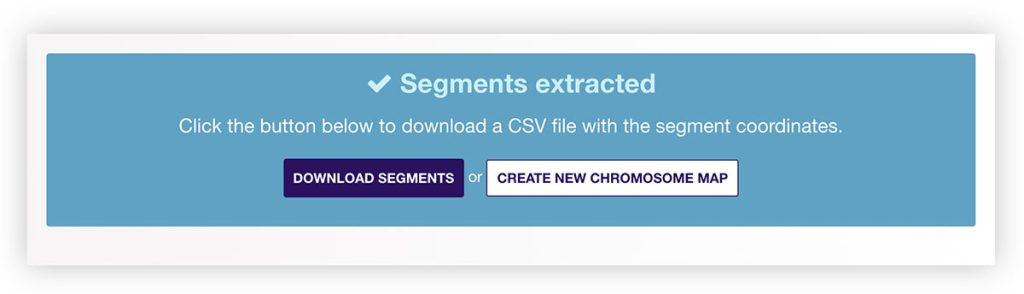
Using this data in an existing chromosome map
You can also import the downloaded file into any existing DNA Painter chromosome map via the ‘import segment data’ tool. For detailed instructions on how to use this, please see this help page.
You can also paint populations individually by downloading the CSV file and copying and pasting the chromosome, start and end positions into the regular Paint a new match form at the top right of your chromosome map. If you do this, you’ll probably want to use the population/country name as the match and group name.
Other pointers
- Important: the tool does not work in Firefox due to a bug in that browser. The tool has been tested and is working in Chrome, Safari and Edge.
- In mobile and tablet browsers there isn’t always a ‘select all’ option, but if you select as much of the page as possible, it should work.
- As noted above, at AncestryDNA you can specify which parent is maternal and which is paternal. If you don’t do this, they will just come through as ‘Parent 1’ and ‘Parent 2’
- If you use data without maternal and paternal specified in this tool and you click ‘Create new chromosome map’, the site will treat Parent 1 as paternal and parent 2 as maternal.
- Please remember that AncestryDNA’s chromosome painter is a new beta feature and the separation between parents may not always be completely accurate.
- It might therefore be worth experimenting by importing the chromosome painter segments into your main map so that you can compare them to existing matches.
Further reading
For more information on AncestryDNA’s sideview technology, please read this blog post at Your DNA Guide.
In case you missed it, you might also find my previous post on Painting your populations interesting.
All feedback welcome!
Contact info: @dnapainter.bsky.social / jonny@dnapainter.com